Over the last 20 years, the way we work has changed dramatically. The internet is now a significant part of our every day home and working life. We live in a mobile world of immediacy and we are used to getting things we want now.
Working on the go can be adapted to mobile printing on the go now too. With Google Cloud Print, you can safely print anything, from almost any device, to any cloud-connected printer.
The benefits of mobile printing for SMEs include:
- Quick printing access from a computer, mobile phone or tablet making life easier for all staff on the go and back in the office.
- Time saving for both staff and your clients.
- You can make your printers accessible to anyone you choose either at home or work.
Specifically, Google Cloud Print works on your phone, tablet, Chromebook, PC, and any other web-connected device you want to print from. This means that those who rely on a smartphone or tablet as their main point of communication, can print directly from it wherever they are. Not only is this groundbreaking, it’s surprisingly easy too.
In today’s article we have broken down the steps for you to start printing from just about any mobile device.
6 Steps To Mobile Printing With Google Cloud Print:
- Find a computer in your existing network (desktop or laptop is fine) already connected to a Google Cloud Print enabled printer. Many modern printers are Cloud Print ready but if you are unsure about this you can find an excellent source to connect both classic and Cloud Print ready machines here.
- Sign into your Chrome browser. If you don’t use Chrome as your browser, you will need to set it up and you can find quick and simple instructions here.
- Go to the Cloud Print page to add mobile devices to the printer so they match your preferences.
- On your mobile device, select and download the appropriate app (both Android and IOS devices have them) but for the purpose of this article, we are looking at Cloud Print which is free.
- Cloud Print allows you to open your documents, pictures and emails in Google Drive, Dropbox, Google Calendar and Mail.
- Simply send the desired document to the printer that’s linked to your desktop or laptop. Once you’ve submitted a print job, use the Google Cloud Print management page to track it.
To watch the video on how to print from a mobile device with Google’s Cloud Print step by step in full click here.
Google Cloud Print is completely secure. Your file is sent safely over the web and Google Cloud Print works from wherever you are. This could be in the same room or even in a different country thanks to the internet.
Via: http://blog.fujixeroxprinters.com.au/how-to-use-google-cloud-print-on-a-mobile-device

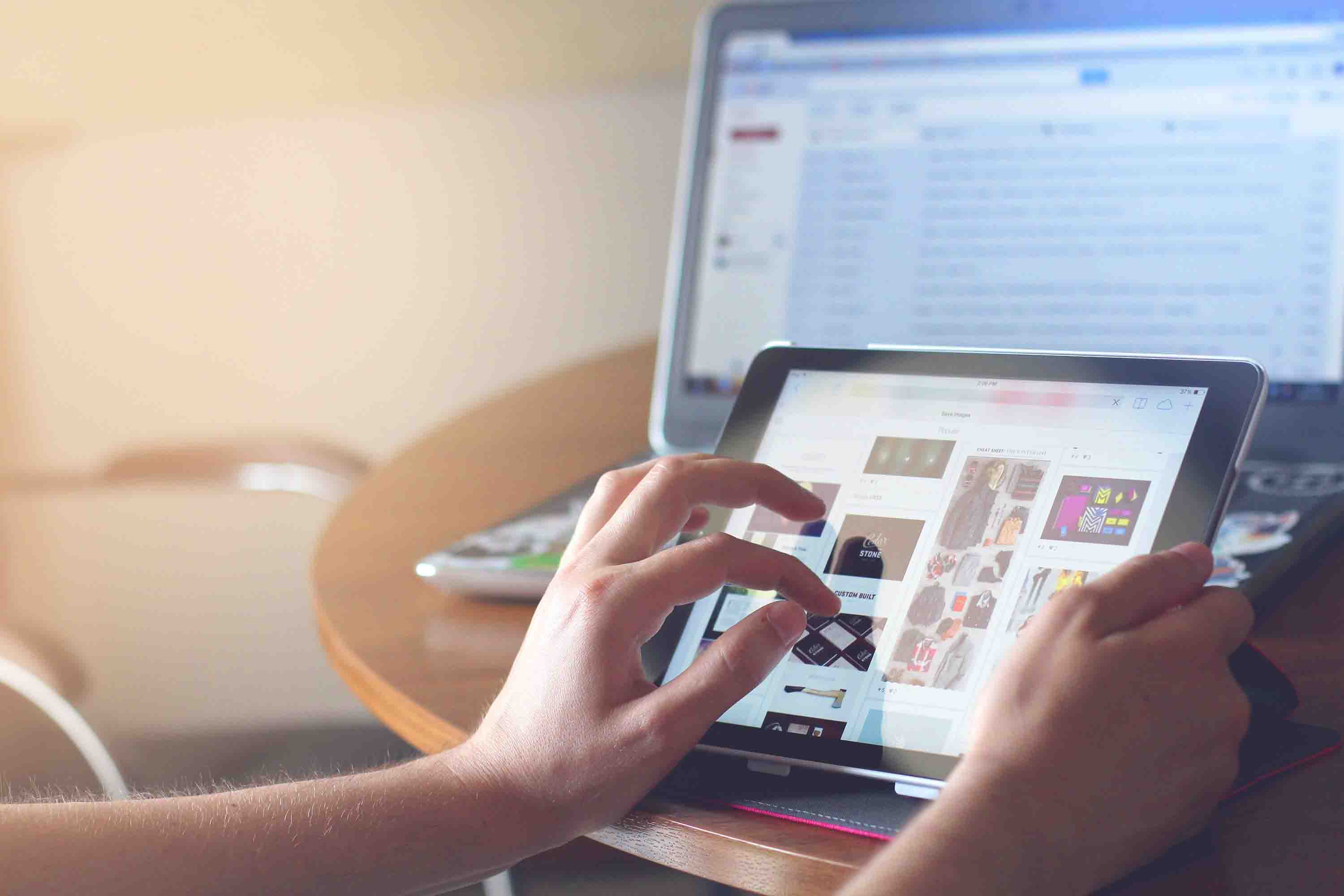
Leave a Reply